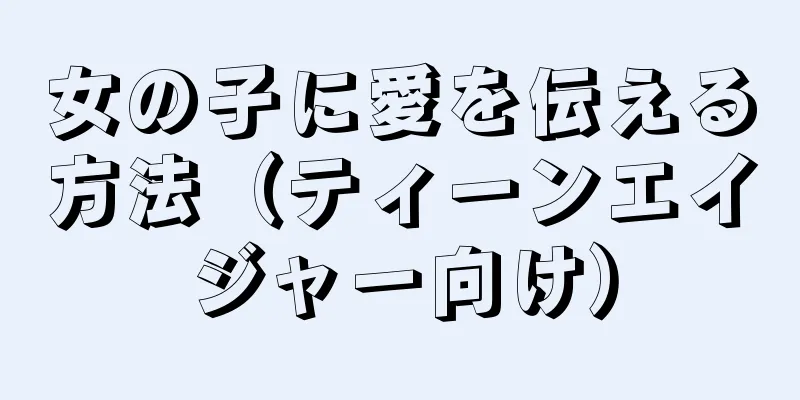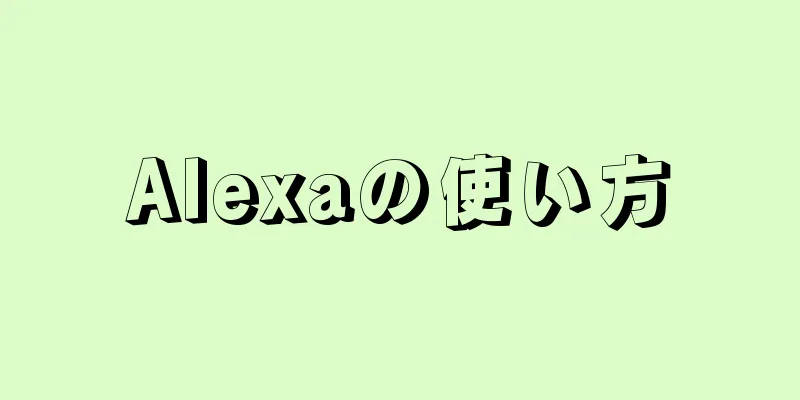|
このwikiHowでは、Windows Search、ファイルエクスプローラー、または「ファイル名を指定して実行」コマンドウィンドウを使用してファイルへの完全なパスを見つける方法を説明します。 ステップ方法1方法1/3:検索機能を使用する- {"smallUrl":"https:\/\/www.wikihow.com\/images_en\/thumb\/4\/4c\/Find-a-File%27s-Path-on-Windows-Step-1.jpg\/v4-460px-Find-a-File%27s-Path-on-Windows-Step-1.jpg","bigUrl":"https:\/\/www.wikihow.com\/images\/thumb\/4\/4c\/Find-a-File%27s-Path-on-Windows-Step-1.jpg\/v4-728px-Find-a-File%27s-Path-on-Windows-Step-1.jpg","smallWidth":460,"smallHeight":346,"bigWidth":728,"bigHeight":547,"licensing":" class=\"mw-parser-output\"><\/div>"} 1 ⊞ Win + Sを押します。検索バーが開きます。
- {"smallUrl":"https:\/\/www.wikihow.com\/images_en\/thumb\/6\/6b\/Find-a-File%27s-Path-on-Windows-Step-2.jpg\/v4-460px-Find-a-File%27s-Path-on-Windows-Step-2.jpg","bigUrl":"https:\/\/www.wikihow.com\/images\/thumb\/6\/6b\/Find-a-File%27s-Path-on-Windows-Step-2.jpg\/v4-728px-Find-a-File%27s-Path-on-Windows-Step-2.jpg","smallWidth":460,"smallHeight":345,"bigWidth":728,"bigHeight":546,"licensing":" class=\"mw-parser-output\"><\/div>"} 2ファイル名を入力します。一致する結果のリストが表示されます。
- {"smallUrl":"https:\/\/www.wikihow.com\/images_en\/thumb\/a\/a7\/Find-a-File%27s-Path-on-Windows-Step-3.jpg\/v4-460px-Find-a-File%27s-Path-on-Windows-Step-3.jpg","bigUrl":"https:\/\/www.wikihow.com\/images\/thumb\/a\/a7\/Find-a-File%27s-Path-on-Windows-Step-3.jpg\/v4-728px-Find-a-File%27s-Path-on-Windows-Step-3.jpg","smallWidth":460,"smallHeight":344,"bigWidth":728,"bigHeight":544,"licensing":" class=\"mw-parser-output\"><\/div>"} 3ファイル名を右クリックします。短いポップアップウィンドウが表示されます。
- {"smallUrl":"https:\/\/www.wikihow.com\/images_en\/thumb\/9\/9a\/Find-a-File%27s-Path-on-Windows-Step-4.jpg\/v4-460px-Find-a-File%27s-Path-on-Windows-Step-4.jpg","bigUrl":"https:\/\/www.wikihow.com\/images\/thumb\/9\/9a\/Find-a-File%27s-Path-on-Windows-Step-4.jpg\/v4-728px-Find-a-File%27s-Path-on-Windows-Step-4.jpg","smallWidth":460,"smallHeight":342,"bigWidth":728,"bigHeight":541,"licensing":" class=\"mw-parser-output\"><\/div>"} 4クリックしてファイルの場所を開きます。これにより、ファイルが保存されているフォルダーが開きます。
- {"smallUrl":"https:\/\/www.wikihow.com\/images_en\/thumb\/5\/51\/Find-a-File%27s-Path-on-Windows-Step-5.jpg\/v4-460px-Find-a-File%27s-Path-on-Windows-Step-5.jpg","bigUrl":"https:\/\/www.wikihow.com\/images\/thumb\/5\/51\/Find-a-File%27s-Path-on-Windows-Step-5.jpg\/v4-728px-Find-a-File%27s-Path-on-Windows-Step-5.jpg","smallWidth":460,"smallHeight":344,"bigWidth":728,"bigHeight":545,"licensing":" class=\"mw-parser-output\"><\/div>"} 5ファイル名を含むボックスの末尾をクリックします。フォルダー内のファイル リストの上、オプションの行の下にあります。これにより、ファイルへの完全なパスが強調表示されます。
- Ctrl + Cを押してパスをコピーします。
- コピーしたら、 Ctrl + Vを押してパスを貼り付けます。
広告する
方法2方法2/3: ファイルエクスプローラーの使用- {"smallUrl":"https:\/\/www.wikihow.com\/images_en\/thumb\/d\/d5\/Find-a-File%27s-Path-on-Windows-Step-6.jpg\/v4-460px-Find-a-File%27s-Path-on-Windows-Step-6.jpg","bigUrl":"https:\/\/www.wikihow.com\/images\/thumb\/d\/d5\/Find-a-File%27s-Path-on-Windows-Step-6.jpg\/v4-728px-Find-a-File%27s-Path-on-Windows-Step-6.jpg","smallWidth":460,"smallHeight":341,"bigWidth":728,"bigHeight":540,"licensing":" class=\"mw-parser-output\"><\/div>"} 1 ⊞ Win + Eを押します。これにより、Windows ファイル エクスプローラーが開きます。
- Windows キーは通常、キーボードの左下隅の近くにあります。
- {"smallUrl":"https:\/\/www.wikihow.com\/images_en\/thumb\/8\/87\/Find-a-File%27s-Path-on-Windows-Step-7.jpg\/v4-460px-Find-a-File%27s-Path-on-Windows-Step-7.jpg","bigUrl":"https:\/\/www.wikihow.com\/images\/thumb\/8\/87\/Find-a-File%27s-Path-on-Windows-Step-7.jpg\/v4-728px-Find-a-File%27s-Path-on-Windows-Step-7.jpg","smallWidth":460,"smallHeight":343,"bigWidth":728,"bigHeight":543,"licensing":" class=\"mw-parser-output\"><\/div>"} 2ファイルが保存されているフォルダーを見つけます。これを行う手順は、ファイルの場所によって異なります。通常、ドライブ名または文字をダブルクリックし、次にフォルダーをダブルクリックしてその内容を開く必要があります。
- {"smallUrl":"https:\/\/www.wikihow.com\/images_en\/thumb\/4\/4b\/Find-a-File%27s-Path-on-Windows-Step-8.jpg\/v4-460px-Find-a-File%27s-Path-on-Windows-Step-8.jpg","bigUrl":"https:\/\/www.wikihow.com\/images\/thumb\/4\/4b\/Find-a-File%27s-Path-on-Windows-Step-8.jpg\/v4-728px-Find-a-File%27s-Path-on-Windows-Step-8.jpg","smallWidth":460,"smallHeight":343,"bigWidth":728,"bigHeight":543,"licensing":" class=\"mw-parser-output\"><\/div>"} 3ファイルを右クリックします。メニューが表示されます。
- {"smallUrl":"https:\/\/www.wikihow.com\/images_en\/thumb\/3\/3f\/Find-a-File%27s-Path-on-Windows-Step-9.jpg\/v4-460px-Find-a-File%27s-Path-on-Windows-Step-9.jpg","bigUrl":"https:\/\/www.wikihow.com\/images\/thumb\/3\/3f\/Find-a-File%27s-Path-on-Windows-Step-9.jpg\/v4-728px-Find-a-File%27s-Path-on-Windows-Step-9.jpg","smallWidth":460,"smallHeight":346,"bigWidth":728,"bigHeight":547,"licensing":" class=\"mw-parser-output\"><\/div>"} 4 「プロパティ」をクリックします。メニューの一番下にあります。
- {"smallUrl":"https:\/\/www.wikihow.com\/images_en\/thumb\/6\/6f\/Find-a-File%27s-Path-on-Windows-Step-10.jpg\/v4-460px-Find-a-File%27s-Path-on-Windows-Step-10.jpg","bigUrl":"https:\/\/www.wikihow.com\/images\/thumb\/6\/6f\/Find-a-File%27s-Path-on-Windows-Step-10.jpg\/v4-728px-Find-a-File%27s-Path-on-Windows-Step-10.jpg","smallWidth":460,"smallHeight":348,"bigWidth":728,"bigHeight":551,"licensing":" class=\"mw-parser-output\"><\/div>"} 5 「場所」の横にあるパスを見つけます。窓の真ん中あたりにあります。
- パスをコピーするには、マウスでパスをダブルクリックしてハイライトし、 Ctrl + Cを押します。
- コピーしたら、 Ctrl + Vを押してパスを貼り付けます。
広告する
方法3方法3/3: 実行コマンドウィンドウを使用する- {"smallUrl":"https:\/\/www.wikihow.com\/images_en\/thumb\/a\/af\/Find-a-File%27s-Path-on-Windows-Step-11.jpg\/v4-460px-Find-a-File%27s-Path-on-Windows-Step-11.jpg","bigUrl":"https:\/\/www.wikihow.com\/images\/thumb\/a\/af\/Find-a-File%27s-Path-on-Windows-Step-11.jpg\/v4-728px-Find-a-File%27s-Path-on-Windows-Step-11.jpg","smallWidth":460,"smallHeight":348,"bigWidth":728,"bigHeight":550,"licensing":" class=\"mw-parser-output\"><\/div>"} 1ファイルが保存されているフォルダーを見つけます。たとえば、ファイルがデスクトップにある場合は、デスクトップに移動します。
- {"smallUrl":"https:\/\/www.wikihow.com\/images_en\/thumb\/1\/17\/Find-a-File%27s-Path-on-Windows-Step-12.jpg\/v4-460px-Find-a-File%27s-Path-on-Windows-Step-12.jpg","bigUrl":"https:\/\/www.wikihow.com\/images\/thumb\/1\/17\/Find-a-File%27s-Path-on-Windows-Step-12.jpg\/v4-728px-Find-a-File%27s-Path-on-Windows-Step-12.jpg","smallWidth":460,"smallHeight":346,"bigWidth":728,"bigHeight":547,"licensing":" class=\"mw-parser-output\"><\/div>"} 2 ⊞ Win + Rを押します。これにより、実行コマンド ウィンドウが開きます。
- {"smallUrl":"https:\/\/www.wikihow.com\/images_en\/thumb\/4\/4a\/Find-a-File%27s-Path-on-Windows-Step-13.jpg\/v4-460px-Find-a-File%27s-Path-on-Windows-Step-13.jpg","bigUrl":"https:\/\/www.wikihow.com\/images\/thumb\/4\/4a\/Find-a-File%27s-Path-on-Windows-Step-13.jpg\/v4-728px-Find-a-File%27s-Path-on-Windows-Step-13.jpg","smallWidth":460,"smallHeight":346,"bigWidth":728,"bigHeight":548,"licensing":" class=\"mw-parser-output\"><\/div>"} 3ファイルを「実行」コマンド ウィンドウにドラッグします。ファイル アイコンが [実行] ウィンドウのどこかにある場合は、マウスを放すことができます。
- {"smallUrl":"https:\/\/www.wikihow.com\/images_en\/thumb\/3\/3c\/Find-a-File%27s-Path-on-Windows-Step-14.jpg\/v4-460px-Find-a-File%27s-Path-on-Windows-Step-14.jpg","bigUrl":"https:\/\/www.wikihow.com\/images\/thumb\/3\/3c\/Find-a-File%27s-Path-on-Windows-Step-14.jpg\/v4-728px-Find-a-File%27s-Path-on-Windows-Step-14.jpg","smallWidth":460,"smallHeight":346,"bigWidth":728,"bigHeight":548,"licensing":" class=\"mw-parser-output\"><\/div>"} 4「開く」ボックスで完全なパスを見つけます。これにより、ファイルの完全な場所が表示されます。
- パスをコピーするには、マウスでパスをダブルクリックしてハイライトし、 Ctrl + Cを押します。
- コピーしたら、 Ctrl + Vを押してパスを貼り付けます。
広告する
|