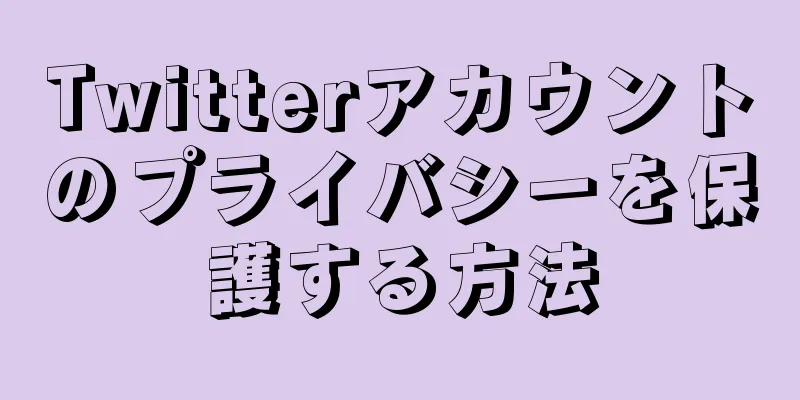このwikiHowでは、Bluetoothヘッドフォンをコンピューターに接続する方法を説明します。
ステップ {"smallUrl":"https:\/\/www.wikihow.com\/images_en\/thumb\/6\/65\/Connect-Bluetooth-Headphones-to-a-PC-Step-1.jpg\/v4-460px-Connect-Bluetooth-Headphones-to-a-PC-Step-1.jpg","bigUrl":"https:\/\/www.wikihow.com\/images\/thumb\/6\/65\/Connect-Bluetooth-Headphones-to-a-PC-Step-1.jpg\/v4-728px-Connect-Bluetooth-Headphones-to-a-PC-Step-1.jpg","smallWidth":460,"smallHeight":345,"bigWidth":728,"bigHeight":546,"licensing":"<div class=\"mw-parser-output\"><\/div>"} 1Bluetoothヘッドセットをオンにします。 電源ボタンを押して Bluetooth ヘッドセットの電源をオンにします。{"smallUrl":"https:\/\/www.wikihow.com\/images_en\/thumb\/0\/0f\/Connect-Bluetooth-Headphones-to-a-PC-Step-2.jpg\/v4-460px-Connect-Bluetooth-Headphones-to-a-PC-Step-2.jpg","bigUrl":"https:\/\/www.wikihow.com\/images\/thumb\/0\/0f\/Connect-Bluetooth-Headphones-to-a-PC-Step-2.jpg\/v4-728px-Connect-Bluetooth-Headphones-to-a-PC-Step-2.jpg","smallWidth":460,"smallHeight":345,"bigWidth":728,"bigHeight":546,"licensing":"<div class=\"mw-parser-output\"><\/div>"} 2ヘッドセットをペアリングモードに設定します。 ヘッドフォンによっては、ペアリング ボタンやヘッドフォンを「検出可能」にするオプションがある場合があります。ヘッドフォンをペアリングモードにする方法については、ユーザーマニュアルを確認してください。{"smallUrl":"https:\/\/www.wikihow.com\/images_en\/thumb\/c\/c9\/Connect-Bluetooth-Headphones-to-a-PC-Step-3.jpg\/v4-460px-Connect-Bluetooth-Headphones-to-a-PC-Step-3.jpg","bigUrl":"https:\/\/www.wikihow.com\/images\/thumb\/c\/c9\/Connect-Bluetooth-Headphones-to-a-PC-Step-3.jpg\/v4-728px-Connect-Bluetooth-Headphones-to-a-PC-Step-3.jpg","smallWidth":460,"smallHeight":345,"bigWidth":728,"bigHeight":546,"licensing":"<div class=\"mw-parser-output\"><\/div>"} 3スタートを開く{"smallUrl":"https:\/\/www.wikihow.com\/images_en\/0\/07\/Windowsstart.png","bigUrl":"https:\/\/www.wikihow.com\/images\/thumb\/0\/07\/Windowsstart.png\/30px-Windowsstart.png","smallWidth":460,"smallHeight":460,"bigWidth":30,"bigHeight":30,"licensing":"<div class=\"mw-parser-output\"><\/div>"} . Windows コンピュータの左下隅にある Windows ロゴをクリックします。これにより、スタート メニューが開きます。{"smallUrl":"https:\/\/www.wikihow.com\/images_en\/thumb\/c\/cd\/Connect-Bluetooth-Headphones-to-a-PC-Step-4.jpg\/v4-460px-Connect-Bluetooth-Headphones-to-a-PC-Step-4.jpg","bigUrl":"https:\/\/www.wikihow.com\/images\/thumb\/c\/cd\/Connect-Bluetooth-Headphones-to-a-PC-Step-4.jpg\/v4-728px-Connect-Bluetooth-Headphones-to-a-PC-Step-4.jpg","smallWidth":460,"smallHeight":345,"bigWidth":728,"bigHeight":546,"licensing":"<div class=\"mw-parser-output\"><\/div>"} 4クリック{"smallUrl":"https:\/\/www.wikihow.com\/images_en\/d\/d0\/Windowssettings.png","bigUrl":"https:\/\/www.wikihow.com\/images\/thumb\/d\/d0\/Windowssettings.png\/31px-Windowssettings.png","smallWidth":460,"smallHeight":445,"bigWidth":31,"bigHeight":30,"licensing":"<div class=\"mw-parser-output\"><\/div>"} . スタート メニューの左側にある歯車アイコンをクリックして、コンピューターの設定を開きます。{"smallUrl":"https:\/\/www.wikihow.com\/images_en\/thumb\/c\/c2\/Connect-Bluetooth-Headphones-to-a-PC-Step-5.jpg\/v4-460px-Connect-Bluetooth-Headphones-to-a-PC-Step-5.jpg","bigUrl":"https:\/\/www.wikihow.com\/images\/thumb\/c\/c2\/Connect-Bluetooth-Headphones-to-a-PC-Step-5.jpg\/v4-728px-Connect-Bluetooth-Headphones-to-a-PC-Step-5.jpg","smallWidth":460,"smallHeight":345,"bigWidth":728,"bigHeight":546,"licensing":"<div class=\"mw-parser-output\"><\/div>"} 5タッチデバイス {"smallUrl":"https:\/\/www.wikihow.com\/images_en\/thumb\/0\/00\/Connect-Bluetooth-Headphones-to-a-PC-Step-6.jpg\/v4-460px-Connect-Bluetooth-Headphones-to-a-PC-Step-6.jpg","bigUrl":"https:\/\/www.wikihow.com\/images\/thumb\/0\/00\/Connect-Bluetooth-Headphones-to-a-PC-Step-6.jpg\/v4-728px-Connect-Bluetooth-Headphones-to-a-PC-Step-6.jpg","smallWidth":460,"smallHeight":345,"bigWidth":728,"bigHeight":546,"licensing":"<div class=\"mw-parser-output\"><\/div>"} 6 +Bluetoothまたはその他のデバイスを追加をタッチします Windows 10 のほとんどのバージョンでは、「デバイス」設定ページはデフォルトで「Bluetooth とその他のデバイス」ページで開きます。 「Bluetooth またはその他のデバイスを追加する」オプションが表示されない場合は、まず左側の列で「Bluetooth とその他のデバイス」を クリックします。 {"smallUrl":"https:\/\/www.wikihow.com\/images_en\/thumb\/5\/5f\/Connect-Bluetooth-Headphones-to-a-PC-Step-7.jpg\/v4-460px-Connect-Bluetooth-Headphones-to-a-PC-Step-7.jpg","bigUrl":"https:\/\/www.wikihow.com\/images\/thumb\/5\/5f\/Connect-Bluetooth-Headphones-to-a-PC-Step-7.jpg\/v4-728px-Connect-Bluetooth-Headphones-to-a-PC-Step-7.jpg","smallWidth":460,"smallHeight":345,"bigWidth":728,"bigHeight":546,"licensing":"<div class=\"mw-parser-output\"><\/div>"} 7Bluetooth {"smallUrl":"https:\/\/www.wikihow.com\/images_en\/thumb\/d\/d5\/Connect-Bluetooth-Headphones-to-a-PC-Step-8.jpg\/v4-460px-Connect-Bluetooth-Headphones-to-a-PC-Step-8.jpg","bigUrl":"https:\/\/www.wikihow.com\/images\/thumb\/d\/d5\/Connect-Bluetooth-Headphones-to-a-PC-Step-8.jpg\/v4-728px-Connect-Bluetooth-Headphones-to-a-PC-Step-8.jpg","smallWidth":460,"smallHeight":345,"bigWidth":728,"bigHeight":546,"licensing":"<div class=\"mw-parser-output\"><\/div>"} 8ヘッドセットが表示されたらタップします。 スキャン中にヘッドフォンを正しく有効にすると、「デバイスの追加」ポップアップにヘッドフォンの名前が表示されます。これによりペアリングが開始され、ヘッドフォンが接続されます。{"smallUrl":"https:\/\/www.wikihow.com\/images_en\/thumb\/6\/64\/Connect-Bluetooth-Headphones-to-a-PC-Step-9.jpg\/v4-460px-Connect-Bluetooth-Headphones-to-a-PC-Step-9.jpg","bigUrl":"https:\/\/www.wikihow.com\/images\/thumb\/6\/64\/Connect-Bluetooth-Headphones-to-a-PC-Step-9.jpg\/v4-728px-Connect-Bluetooth-Headphones-to-a-PC-Step-9.jpg","smallWidth":460,"smallHeight":345,"bigWidth":728,"bigHeight":546,"licensing":"<div class=\"mw-parser-output\"><\/div>"} 9「 完了」を ヘッドフォンが接続されているのに音が聞こえない場合は、画面の右下隅にある音量アイコン{"smallUrl":"https:\/\/www.wikihow.com\/images_en\/c\/ce\/Windows10volume.png","bigUrl":"https:\/\/www.wikihow.com\/images\/thumb\/c\/ce\/Windows10volume.png\/33px-Windows10volume.png","smallWidth":460,"smallHeight":418,"bigWidth":33,"bigHeight":30,"licensing":"<div class=\"mw-parser-output\"><\/div>"} をクリックして、 現在選択されているサウンド デバイスを確認します。現在ヘッドフォンが選択されていない場合は、「デバイスの接続」をタップしてヘッドフォンを選択します。