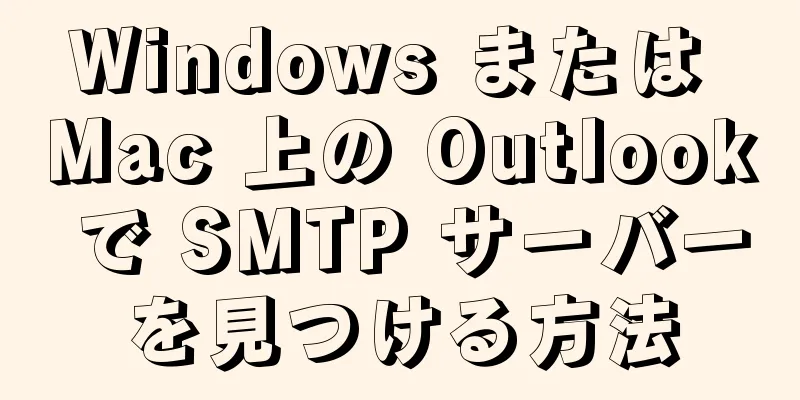このwikiHowでは、Microsoft Outlookのアカウントに設定されている送信メール サーバー (SMTP) を見つける方法を説明します。
ステップ 1方法 1/2:ウィンドウズ {"smallUrl":"https:\/\/www.wikihow.com\/images_en\/thumb\/1\/11\/Find-the-SMTP-Server-in-Outlook-on-PC-or-Mac-Step-1.jpg\/v4-460px-Find-the-SMTP-Server-in-Outlook-on-PC-or-Mac-Step-1.jpg","bigUrl":"https:\/\/www.wikihow.com\/i mages\/thumb\/1\/11\/Find-the-SMTP-Server-in-Outlook-on-PC-or-Mac-Step-1.jpg\/v4-728px-Find-the-SMTP-Server-in-Outlook-on-PC-or-Mac-Step-1.jpg","smallWidth":460,"smallHeight":349,"bigWidth":728,"bigHeight":552,"licensing":"<div class=\"mw-parser-output\"><\/div>"} 1 コンピュータで Microsoft Outlook を開きます。 Windows のスタート メニューの [すべてのアプリ] 領域にあります。{"smallUrl":"https:\/\/www.wikihow.com\/images_en\/thumb\/d\/d0\/Find-the-SMTP-Server-in-Outlook-on-PC-or-Mac-Step-2.jpg\/v4-460px-Find-the-SMTP-Server-in-Outlook-on-PC-or-Mac-Step-2.jpg","bigUrl":"https:\/\/www.wikihow.com\/i mages\/thumb\/d\/d0\/Find-the-SMTP-Server-in-Outlook-on-PC-or-Mac-Step-2.jpg\/v4-728px-Find-the-SMTP-Server-in-Outlook-on-PC-or-Mac-Step-2.jpg","smallWidth":460,"smallHeight":347,"bigWidth":728,"bigHeight":549,"licensing":"<div class=\"mw-parser-output\"><\/div>"} 2 「ファイル」 メニューをクリックします。 Outlook の左上隅にあります。{"smallUrl":"https:\/\/www.wikihow.com\/images_en\/thumb\/5\/5b\/Find-the-SMTP-Server-in-Outlook-on-PC-or-Mac-Step-3.jpg\/v4-460px-Find-the-SMTP-Server-in-Outlook-on-PC-or-Mac-Step-3.jpg","bigUrl":"https:\/\/www.wikihow.com\/i mages\/thumb\/5\/5b\/Find-the-SMTP-Server-in-Outlook-on-PC-or-Mac-Step-3.jpg\/v4-728px-Find-the-SMTP-Server-in-Outlook-on-PC-or-Mac-Step-3.jpg","smallWidth":460,"smallHeight":342,"bigWidth":728,"bigHeight":541,"licensing":"<div class=\"mw-parser-output\"><\/div>"} 3「 情報」 左の列の一番上にあります。{"smallUrl":"https:\/\/www.wikihow.com\/images_en\/thumb\/2\/20\/Find-the-SMTP-Server-in-Outlook-on-PC-or-Mac-Step-4.jpg\/v4-460px-Find-the-SMTP-Server-in-Outlook-on-PC-or-Mac-Step-4.jpg","bigUrl":"https:\/\/www.wikihow.com\/i mages\/thumb\/2\/20\/Find-the-SMTP-Server-in-Outlook-on-PC-or-Mac-Step-4.jpg\/v4-728px-Find-the-SMTP-Server-in-Outlook-on-PC-or-Mac-Step-4.jpg","smallWidth":460,"smallHeight":345,"bigWidth":728,"bigHeight":546,"licensing":"<div class=\"mw-parser-output\"><\/div>"} 4 「アカウント設定」 真ん中の列にあります。メニューが展開されます。{"smallUrl":"https:\/\/www.wikihow.com\/images_en\/thumb\/3\/34\/Find-the-SMTP-Server-in-Outlook-on-PC-or-Mac-Step-5.jpg\/v4-460px-Find-the-SMTP-Server-in-Outlook-on-PC-or-Mac-Step-5.jpg","bigUrl":"https:\/\/www.wikihow.com\/i mages\/thumb\/3\/34\/Find-the-SMTP-Server-in-Outlook-on-PC-or-Mac-Step-5.jpg\/v4-728px-Find-the-SMTP-Server-in-Outlook-on-PC-or-Mac-Step-5.jpg","smallWidth":460,"smallHeight":341,"bigWidth":728,"bigHeight":540,"licensing":"<div class=\"mw-parser-output\"><\/div>"} 5 アカウント設定を 古いバージョンの Outlook を使用している場合は、メニューに [設定] のみがオプションとして表示されることがあります。ウィンドウがポップアップ表示されます。{"smallUrl":"https:\/\/www.wikihow.com\/images_en\/thumb\/7\/74\/Find-the-SMTP-Server-in-Outlook-on-PC-or-Mac-Step-6.jpg\/v4-460px-Find-the-SMTP-Server-in-Outlook-on-PC-or-Mac-Step-6.jpg","bigUrl":"https:\/\/www.wikihow.com\/i mages\/thumb\/7\/74\/Find-the-SMTP-Server-in-Outlook-on-PC-or-Mac-Step-6.jpg\/v4-728px-Find-the-SMTP-Server-in-Outlook-on-PC-or-Mac-Step-6.jpg","smallWidth":460,"smallHeight":345,"bigWidth":728,"bigHeight":546,"licensing":"<div class=\"mw-parser-output\"><\/div>"} 6表示するアカウントをクリックします。 選択したアカウントが強調表示されます。{"smallUrl":"https:\/\/www.wikihow.com\/images_en\/thumb\/c\/c1\/Find-the-SMTP-Server-in-Outlook-on-PC-or-Mac-Step-7.jpg\/v4-460px-Find-the-SMTP-Server-in-Outlook-on-PC-or-Mac-Step-7.jpg","bigUrl":"https:\/\/www.wikihow.com\/i mages\/thumb\/c\/c1\/Find-the-SMTP-Server-in-Outlook-on-PC-or-Mac-Step-7.jpg\/v4-728px-Find-the-SMTP-Server-in-Outlook-on-PC-or-Mac-Step-7.jpg","smallWidth":460,"smallHeight":345,"bigWidth":728,"bigHeight":546,"licensing":"<div class=\"mw-parser-output\"><\/div>"} 7 「変更」 {"smallUrl":"https:\/\/www.wikihow.com\/images_en\/thumb\/8\/85\/Find-the-SMTP-Server-in-Outlook-on-PC-or-Mac-Step-8.jpg\/v4-460px-Find-the-SMTP-Server-in-Outlook-on-PC-or-Mac-Step-8.jpg","bigUrl":"https:\/\/www.wikihow.com\/i mages\/thumb\/8\/85\/Find-the-SMTP-Server-in-Outlook-on-PC-or-Mac-Step-8.jpg\/v4-728px-Find-the-SMTP-Server-in-Outlook-on-PC-or-Mac-Step-8.jpg","smallWidth":460,"smallHeight":341,"bigWidth":728,"bigHeight":540,"licensing":"<div class=\"mw-parser-output\"><\/div>"} 8 「送信メール サーバー (SMTP)」の横にある SMTP サーバーを見つけます。 これは、アカウントが電子メールの送信に使用するサーバーです。{"smallUrl":"https:\/\/www.wikihow.com\/images_en\/thumb\/4\/4a\/Find-the-SMTP-Server-in-Outlook-on-PC-or-Mac-Step-9.jpg\/v4-460px-Find-the-SMTP-Server-in-Outlook-on-PC-or-Mac-Step-9.jpg","bigUrl":"https:\/\/www.wikihow.com\/i mages\/thumb\/4\/4a\/Find-the-SMTP-Server-in-Outlook-on-PC-or-Mac-Step-9.jpg\/v4-728px-Find-the-SMTP-Server-in-Outlook-on-PC-or-Mac-Step-9.jpg","smallWidth":460,"smallHeight":343,"bigWidth":728,"bigHeight":543,"licensing":"<div class=\"mw-parser-output\"><\/div>"} 9[ キャンセル] 広告する2方法 2/2: macOS {"smallUrl":"https:\/\/www.wikihow.com\/images_en\/thumb\/7\/7c\/Find-the-SMTP-Server-in-Outlook-on-PC-or-Mac-Step-10.jpg\/v4-460px-Find-the-SMTP-Server-in-Outlook-on-PC-or-Mac-Step-10.jpg","bigUrl":"https:\/\/www.wikihow.com\/i mages\/thumb\/7\/7c\/Find-the-SMTP-Server-in-Outlook-on-PC-or-Mac-Step-10.jpg\/v4-728px-Find-the-SMTP-Server-in-Outlook-on-PC-or-Mac-Step-10.jpg","smallWidth":460,"smallHeight":344,"bigWidth":728,"bigHeight":545,"licensing":"<div class=\"mw-parser-output\"><\/div>"} 1Mac で Microsoft Outlook を開きます。 通常、Launchpad およびアプリケーション フォルダーにあります。{"smallUrl":"https:\/\/www.wikihow.com\/images_en\/thumb\/8\/86\/Find-the-SMTP-Server-in-Outlook-on-PC-or-Mac-Step-11.jpg\/v4-460px-Find-the-SMTP-Server-in-Outlook-on-PC-or-Mac-Step-11.jpg","bigUrl":"https:\/\/www.wikihow.com\/i mages\/thumb\/8\/86\/Find-the-SMTP-Server-in-Outlook-on-PC-or-Mac-Step-11.jpg\/v4-728px-Find-the-SMTP-Server-in-Outlook-on-PC-or-Mac-Step-11.jpg","smallWidth":460,"smallHeight":345,"bigWidth":728,"bigHeight":546,"licensing":"<div class=\"mw-parser-output\"><\/div>"} 2 「ツール」 メニューをクリックします。 画面上部のメニューバーにあります。 [1] {"smallUrl":"https:\/\/www.wikihow.com\/images_en\/thumb\/7\/7f\/Find-the-SMTP-Server-in-Outlook-on-PC-or-Mac-Step-12.jpg\/v4-460px-Find-the-SMTP-Server-in-Outlook-on-PC-or-Mac-Step-12.jpg","bigUrl":"https:\/\/www.wikihow.com\/i mages\/thumb\/7\/7f\/Find-the-SMTP-Server-in-Outlook-on-PC-or-Mac-Step-12.jpg\/v4-728px-Find-the-SMTP-Server-in-Outlook-on-PC-or-Mac-Step-12.jpg","smallWidth":460,"smallHeight":346,"bigWidth":728,"bigHeight":547,"licensing":"<div class=\"mw-parser-output\"><\/div>"} 3 「アカウント」 アカウント情報を含むウィンドウが表示されます。{"smallUrl":"https:\/\/www.wikihow.com\/images_en\/thumb\/9\/9a\/Find-the-SMTP-Server-in-Outlook-on-PC-or-Mac-Step-13.jpg\/v4-460px-Find-the-SMTP-Server-in-Outlook-on-PC-or-Mac-Step-13.jpg","bigUrl":"https:\/\/www.wikihow.com\/i mages\/thumb\/9\/9a\/Find-the-SMTP-Server-in-Outlook-on-PC-or-Mac-Step-13.jpg\/v4-728px-Find-the-SMTP-Server-in-Outlook-on-PC-or-Mac-Step-13.jpg","smallWidth":460,"smallHeight":342,"bigWidth":728,"bigHeight":541,"licensing":"<div class=\"mw-parser-output\"><\/div>"} 4表示するアカウントをクリックします。 アカウントは左の列にリストされます。アカウントが 1 つしかない場合は、自動的に選択されます。{"smallUrl":"https:\/\/www.wikihow.com\/images_en\/thumb\/6\/62\/Find-the-SMTP-Server-in-Outlook-on-PC-or-Mac-Step-14.jpg\/v4-460px-Find-the-SMTP-Server-in-Outlook-on-PC-or-Mac-Step-14.jpg","bigUrl":"https:\/\/www.wikihow.com\/i mages\/thumb\/6\/62\/Find-the-SMTP-Server-in-Outlook-on-PC-or-Mac-Step-14.jpg\/v4-728px-Find-the-SMTP-Server-in-Outlook-on-PC-or-Mac-Step-14.jpg","smallWidth":460,"smallHeight":342,"bigWidth":728,"bigHeight":542,"licensing":"<div class=\"mw-parser-output\"><\/div>"} 5 「送信サーバー」の横にある SMTP サーバーを見つけます。 これは、Outlook がこのアカウントの電子メールを送信するために使用するサーバー ホスト名です。 [2] 広告する