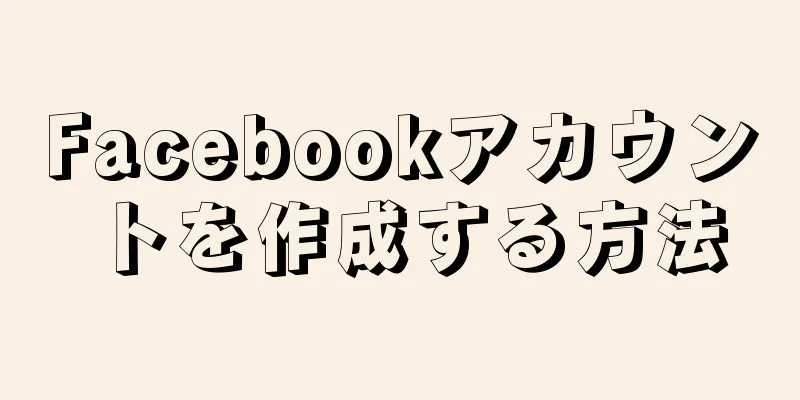|
この記事では、EXCEL を使用して通貨換算計算機を作成する方法を説明します。特定の通貨値を別の通貨値に変換したいだけの場合は、EXCEL の乗算式を使用して、既存のデータに為替レートを掛け合わせることができます。これは非常に簡単です。 Windows コンピューターを使用している場合は、Kutools プラグインをインストールして、最新の為替レートを使用して大量の通貨値を変換することもできます。この方法はより高度で正確です。 ステップ方法1方法1/2:手動変換- {"smallUrl":"https:\/\/www.wikihow.com\/images_en\/thumb\/9\/9e\/Create-a-Currency-Converter-With-Microsoft-Excel-Step-1-Version-3.jpg\/v4-460px-Create-a-Currency-Converter-With-Microsoft-Excel-Step-1-Version-3.jpg","bigUrl":"https:\/\/www.wikihow.com\/i mages\/thumb\/9\/9e\/Create-a-Currency-Converter-With-Microsoft-Excel-Step-1-Version-3.jpg\/v4-728px-Create-a-Currency-Converter-With-Microsoft-Excel-Step-1-Version-3.jpg","smallWidth":460,"smallHeight":345,"bigWidth":728,"bigHeight":546,"licensing":"<div class=\"mw-parser-output\"><\/div>"} 1現在の為替レートを調べます。ブラウザを開き、アドレスバーに「通貨コンバーター」と入力し、検索結果の上部にあるドロップダウン ボックスから変換する通貨を選択します。現在の為替レートがわかります。
- たとえば、米ドルとユーロの為替レートを知りたい場合は、上のボックスでUSDを選択し、下のボックスでEUR を選択します。
- {"smallUrl":"https:\/\/www.wikihow.com\/images_en\/thumb\/e\/ec\/Create-a-Currency-Converter-With-Microsoft-Excel-Step-2-Version-3.jpg\/v4-460px-Create-a-Currency-Converter-With-Microsoft-Excel-Step-2-Version-3.jpg","bigUrl":"https:\/\/www.wikihow.com\/i mages\/thumb\/e\/ec\/Create-a-Currency-Converter-With-Microsoft-Excel-Step-2-Version-3.jpg\/v4-728px-Create-a-Currency-Converter-With-Microsoft-Excel-Step-2-Version-3.jpg","smallWidth":460,"smallHeight":345,"bigWidth":728,"bigHeight":546,"licensing":"<div class=\"mw-parser-output\"><\/div>"} 2EXCELを開きます。白い「X」が付いた緑色のアプリです。
- {"smallUrl":"https:\/\/www.wikihow.com\/images_en\/thumb\/7\/7b\/Create-a-Currency-Converter-With-Microsoft-Excel-Step-3-Version-3.jpg\/v4-460px-Create-a-Currency-Converter-With-Microsoft-Excel-Step-3-Version-3.jpg","bigUrl":"https:\/\/www.wikihow.com\/i mages\/thumb\/7\/7b\/Create-a-Currency-Converter-With-Microsoft-Excel-Step-3-Version-3.jpg\/v4-728px-Create-a-Currency-Converter-With-Microsoft-Excel-Step-3-Version-3.jpg","smallWidth":460,"smallHeight":345,"bigWidth":728,"bigHeight":546,"licensing":"<div class=\"mw-parser-output\"><\/div>"} 3 「空白のワークブック」をクリックします。このオプションはウィンドウの左上隅にあります。
- Mac の場合は、 「新規」タブをクリックし、 「空白のワークブック」をクリックします。
- {"smallUrl":"https:\/\/www.wikihow.com\/images_en\/thumb\/5\/57\/Create-a-Currency-Converter-With-Microsoft-Excel-Step-4-Version-3.jpg\/v4-460px-Create-a-Currency-Converter-With-Microsoft-Excel-Step-4-Version-3.jpg","bigUrl":"https:\/\/www.wikihow.com\/i mages\/thumb\/5\/57\/Create-a-Currency-Converter-With-Microsoft-Excel-Step-4-Version-3.jpg\/v4-728px-Create-a-Currency-Converter-With-Microsoft-Excel-Step-4-Version-3.jpg","smallWidth":460,"smallHeight":345,"bigWidth":728,"bigHeight":546,"licensing":"<div class=\"mw-parser-output\"><\/div>"} 4通貨換算情報テーブルを作成します。次の操作を実行できます:
- A1に最初の通貨の名前(例: "USD")を入力します。
- B1に最初の通貨の値を入力します。この値は「1」である必要があります。
- A2に 2 番目の通貨の名前を入力します (例: 「ユーロ」)。
- B2に為替レートを入力します。
- {"smallUrl":"https:\/\/www.wikihow.com\/images_en\/thumb\/5\/57\/Create-a-Currency-Converter-With-Microsoft-Excel-Step-5-Version-3.jpg\/v4-460px-Create-a-Currency-Converter-With-Microsoft-Excel-Step-5-Version-3.jpg","bigUrl":"https:\/\/www.wikihow.com\/i mages\/thumb\/5\/57\/Create-a-Currency-Converter-With-Microsoft-Excel-Step-5-Version-3.jpg\/v4-728px-Create-a-Currency-Converter-With-Microsoft-Excel-Step-5-Version-3.jpg","smallWidth":460,"smallHeight":345,"bigWidth":728,"bigHeight":546,"licensing":"<div class=\"mw-parser-output\"><\/div>"} 5D1に開始通貨名を入力します。たとえば、 USD を EUR に変換する場合は、セルD1に「USD」と入力する必要があります。
- {"smallUrl":"https:\/\/www.wikihow.com\/images_en\/thumb\/4\/4d\/Create-a-Currency-Converter-With-Microsoft-Excel-Step-6-Version-3.jpg\/v4-460px-Create-a-Currency-Converter-With-Microsoft-Excel-Step-6-Version-3.jpg","bigUrl":"https:\/\/www.wikihow.com\/i mages\/thumb\/4\/4d\/Create-a-Currency-Converter-With-Microsoft-Excel-Step-6-Version-3.jpg\/v4-728px-Create-a-Currency-Converter-With-Microsoft-Excel-Step-6-Version-3.jpg","smallWidth":460,"smallHeight":345,"bigWidth":728,"bigHeight":546,"licensing":"<div class=\"mw-parser-output\"><\/div>"} 6列「D」に、変換する通貨の値を入力します。たとえば、ユーロに変換したい USD 値が 10 個ある場合は、各 USD 値をセルD2からD11に入力できます。
- {"smallUrl":"https:\/\/www.wikihow.com\/images_en\/thumb\/c\/cf\/Create-a-Currency-Converter-With-Microsoft-Excel-Step-7-Version-3.jpg\/v4-460px-Create-a-Currency-Converter-With-Microsoft-Excel-Step-7-Version-3.jpg","bigUrl":"https:\/\/www.wikihow.com\/i mages\/thumb\/c\/cf\/Create-a-Currency-Converter-With-Microsoft-Excel-Step-7-Version-3.jpg\/v4-728px-Create-a-Currency-Converter-With-Microsoft-Excel-Step-7-Version-3.jpg","smallWidth":460,"smallHeight":345,"bigWidth":728,"bigHeight":546,"licensing":"<div class=\"mw-parser-output\"><\/div>"} 7E1に変換する通貨名を入力します。上記の例では、ここに「Euro」と入力します。
- {"smallUrl":"https:\/\/www.wikihow.com\/images_en\/thumb\/2\/28\/Create-a-Currency-Converter-With-Microsoft-Excel-Step-8-Version-3.jpg\/v4-460px-Create-a-Currency-Converter-With-Microsoft-Excel-Step-8-Version-3.jpg","bigUrl":"https:\/\/www.wikihow.com\/i mages\/thumb\/2\/28\/Create-a-Currency-Converter-With-Microsoft-Excel-Step-8-Version-3.jpg\/v4-728px-Create-a-Currency-Converter-With-Microsoft-Excel-Step-8-Version-3.jpg","smallWidth":460,"smallHeight":345,"bigWidth":728,"bigHeight":546,"licensing":"<div class=\"mw-parser-output\"><\/div>"} 8E2をクリックし、
=$B$2*D2と入力してOKを押します。開始通貨の換算値は、開始通貨値のすぐ右のセルE2に表示されます。 - {"smallUrl":"https:\/\/www.wikihow.com\/images_en\/thumb\/a\/ab\/Create-a-Currency-Converter-With-Microsoft-Excel-Step-9-Version-3.jpg\/v4-460px-Create-a-Currency-Converter-With-Microsoft-Excel-Step-9-Version-3.jpg","bigUrl":"https:\/\/www.wikihow.com\/i mages\/thumb\/a\/ab\/Create-a-Currency-Converter-With-Microsoft-Excel-Step-9-Version-3.jpg\/v4-728px-Create-a-Currency-Converter-With-Microsoft-Excel-Step-9-Version-3.jpg","smallWidth":460,"smallHeight":345,"bigWidth":728,"bigHeight":546,"licensing":"<div class=\"mw-parser-output\"><\/div>"} 9 2 番目の通貨列の他のセルに数式を適用します。 E2をもう一度クリックして選択し、右下隅に表示される小さな緑色の四角形をダブルクリックします。 2 番目の通貨列には、開始通貨列の変換された値が入力されます。 広告する
方法2方法2/2: EXCEL用のKutoolsアドインを使用する- {"smallUrl":"https:\/\/www.wikihow.com\/images_en\/thumb\/a\/a3\/Create-a-Currency-Converter-With-Microsoft-Excel-Step-10-Version-3.jpg\/v4-460px-Create-a-Currency-Converter-With-Microsoft-Excel-Step-10-Version-3.jpg","bigUrl":"https:\/\/www.wikihow.com\/i mages\/thumb\/a\/a3\/Create-a-Currency-Converter-With-Microsoft-Excel-Step-10-Version-3.jpg\/v4-728px-Create-a-Currency-Converter-With-Microsoft-Excel-Step-10-Version-3.jpg","smallWidth":460,"smallHeight":345,"bigWidth":728,"bigHeight":546,"licensing":"<div class=\"mw-parser-output\"><\/div>"} 1Kutools のダウンロード ページを開きます。ブラウザでhttps://www.extendoffice.com/download/kutools-for-excel.htmlにアクセスします。 Kutools は Windows システムでのみ使用できます。
- {"smallUrl":"https:\/\/www.wikihow.com\/images_en\/thumb\/b\/bc\/Create-a-Currency-Converter-With-Microsoft-Excel-Step-11-Version-3.jpg\/v4-460px-Create-a-Currency-Converter-With-Microsoft-Excel-Step-11-Version-3.jpg","bigUrl":"https:\/\/www.wikihow.com\/i mages\/thumb\/b\/bc\/Create-a-Currency-Converter-With-Microsoft-Excel-Step-11-Version-3.jpg\/v4-728px-Create-a-Currency-Converter-With-Microsoft-Excel-Step-11-Version-3.jpg","smallWidth":460,"smallHeight":345,"bigWidth":728,"bigHeight":546,"licensing":"<div class=\"mw-parser-output\"><\/div>"} 2クリックして無料でダウンロードします。このリンクはページの中央にあります。ブラウザの指示に従って「保存」をクリックするか、ダウンロード場所を選択して Kutools をコンピューターにダウンロードします。
- {"smallUrl":"https:\/\/www.wikihow.com\/images_en\/thumb\/8\/84\/Create-a-Currency-Converter-With-Microsoft-Excel-Step-12-Version-3.jpg\/v4-460px-Create-a-Currency-Converter-With-Microsoft-Excel-Step-12-Version-3.jpg","bigUrl":"https:\/\/www.wikihow.com\/i mages\/thumb\/8\/84\/Create-a-Currency-Converter-With-Microsoft-Excel-Step-12-Version-3.jpg\/v4-728px-Create-a-Currency-Converter-With-Microsoft-Excel-Step-12-Version-3.jpg","smallWidth":460,"smallHeight":345,"bigWidth":728,"bigHeight":546,"licensing":"<div class=\"mw-parser-output\"><\/div>"} 3Kutools インストール ファイルをダブルクリックします。このアイコンは茶色の箱に似ています。
- {"smallUrl":"https:\/\/www.wikihow.com\/images_en\/thumb\/0\/05\/Create-a-Currency-Converter-With-Microsoft-Excel-Step-13-Version-3.jpg\/v4-460px-Create-a-Currency-Converter-With-Microsoft-Excel-Step-13-Version-3.jpg","bigUrl":"https:\/\/www.wikihow.com\/i mages\/thumb\/0\/05\/Create-a-Currency-Converter-With-Microsoft-Excel-Step-13-Version-3.jpg\/v4-728px-Create-a-Currency-Converter-With-Microsoft-Excel-Step-13-Version-3.jpg","smallWidth":460,"smallHeight":345,"bigWidth":728,"bigHeight":546,"licensing":"<div class=\"mw-parser-output\"><\/div>"} 4言語を選択し、 「OK」をクリックします。ドロップダウンメニューをクリックして言語を選択します。
- {"smallUrl":"https:\/\/www.wikihow.com\/images_en\/thumb\/4\/43\/Create-a-Currency-Converter-With-Microsoft-Excel-Step-14-Version-3.jpg\/v4-460px-Create-a-Currency-Converter-With-Microsoft-Excel-Step-14-Version-3.jpg","bigUrl":"https:\/\/www.wikihow.com\/i mages\/thumb\/4\/43\/Create-a-Currency-Converter-With-Microsoft-Excel-Step-14-Version-3.jpg\/v4-728px-Create-a-Currency-Converter-With-Microsoft-Excel-Step-14-Version-3.jpg","smallWidth":460,"smallHeight":345,"bigWidth":728,"bigHeight":546,"licensing":"<div class=\"mw-parser-output\"><\/div>"} 5画面の指示に従ってインストールを完了します。
- 「次へ」をクリックします。
- 「同意する」をクリックし、 「次へ」をクリックします。
- 「次へ」を2回クリックします。
- 「インストール」をクリックします。
- {"smallUrl":"https:\/\/www.wikihow.com\/images_en\/thumb\/0\/0e\/Create-a-Currency-Converter-With-Microsoft-Excel-Step-15-Version-3.jpg\/v4-460px-Create-a-Currency-Converter-With-Microsoft-Excel-Step-15-Version-3.jpg","bigUrl":"https:\/\/www.wikihow.com\/i mages\/thumb\/0\/0e\/Create-a-Currency-Converter-With-Microsoft-Excel-Step-15-Version-3.jpg\/v4-728px-Create-a-Currency-Converter-With-Microsoft-Excel-Step-15-Version-3.jpg","smallWidth":460,"smallHeight":345,"bigWidth":728,"bigHeight":546,"licensing":"<div class=\"mw-parser-output\"><\/div>"} 6EXCELソフトウェアを開きます。白い「X」が付いた緑色のアプリです。
- {"smallUrl":"https:\/\/www.wikihow.com\/images_en\/thumb\/0\/07\/Create-a-Currency-Converter-With-Microsoft-Excel-Step-16-Version-3.jpg\/v4-460px-Create-a-Currency-Converter-With-Microsoft-Excel-Step-16-Version-3.jpg","bigUrl":"https:\/\/www.wikihow.com\/i mages\/thumb\/0\/07\/Create-a-Currency-Converter-With-Microsoft-Excel-Step-16-Version-3.jpg\/v4-728px-Create-a-Currency-Converter-With-Microsoft-Excel-Step-16-Version-3.jpg","smallWidth":460,"smallHeight":345,"bigWidth":728,"bigHeight":546,"licensing":"<div class=\"mw-parser-output\"><\/div>"} 7「 空白のワークブック」をクリックします。このオプションはウィンドウの左上隅にあります。
- {"smallUrl":"https:\/\/www.wikihow.com\/images_en\/thumb\/1\/16\/Create-a-Currency-Converter-With-Microsoft-Excel-Step-17-Version-3.jpg\/v4-460px-Create-a-Currency-Converter-With-Microsoft-Excel-Step-17-Version-3.jpg","bigUrl":"https:\/\/www.wikihow.com\/i mages\/thumb\/1\/16\/Create-a-Currency-Converter-With-Microsoft-Excel-Step-17-Version-3.jpg\/v4-728px-Create-a-Currency-Converter-With-Microsoft-Excel-Step-17-Version-3.jpg","smallWidth":460,"smallHeight":345,"bigWidth":728,"bigHeight":546,"licensing":"<div class=\"mw-parser-output\"><\/div>"} 8列「A」に開始通貨の値を入力します。たとえば、20 ドルの値を変換する場合は、セルA1からA20に各値を入力できます。
- {"smallUrl":"https:\/\/www.wikihow.com\/images_en\/thumb\/c\/cd\/Create-a-Currency-Converter-With-Microsoft-Excel-Step-18.jpg\/v4-460px-Create-a-Currency-Converter-With-Microsoft-Excel-Step-18.jpg","bigUrl":"https:\/\/www.wikihow.com\/images\/thumb\/c\/cd\/Create-a-Currency-Converter-With-Microsoft-Excel-Step-18.jpg\/v4-728px-Create-a-Currency-Converter-With-Microsoft-Excel-Step-18.jpg","smallWidth":460,"smallHeight":345,"bigWidth":728,"bigHeight":546,"licensing":" class=\"mw-parser-output\"><\/div>"} 9開始通貨データを選択します。セルA1をクリックし、値のある最後のセルまでスクロールします。
- {"smallUrl":"https:\/\/www.wikihow.com\/images_en\/thumb\/8\/8e\/Create-a-Currency-Converter-With-Microsoft-Excel-Step-19.jpg\/v4-460px-Create-a-Currency-Converter-With-Microsoft-Excel-Step-19.jpg","bigUrl":"https:\/\/www.wikihow.com\/images\/thumb\/8\/8e\/Create-a-Currency-Converter-With-Microsoft-Excel-Step-19.jpg\/v4-728px-Create-a-Currency-Converter-With-Microsoft-Excel-Step-19.jpg","smallWidth":460,"smallHeight":345,"bigWidth":728,"bigHeight":546,"licensing":" class=\"mw-parser-output\"><\/div>"} 10データをコピーします。 [ホーム]タブをクリックし、ツールバーの左側にあるクリップボード領域で[コピー] をクリックします。
- {"smallUrl":"https:\/\/www.wikihow.com\/images_en\/thumb\/6\/6c\/Create-a-Currency-Converter-With-Microsoft-Excel-Step-20-Version-3.jpg\/v4-460px-Create-a-Currency-Converter-With-Microsoft-Excel-Step-20-Version-3.jpg","bigUrl":"https:\/\/www.wikihow.com\/i mages\/thumb\/6\/6c\/Create-a-Currency-Converter-With-Microsoft-Excel-Step-20-Version-3.jpg\/v4-728px-Create-a-Currency-Converter-With-Microsoft-Excel-Step-20-Version-3.jpg","smallWidth":460,"smallHeight":345,"bigWidth":728,"bigHeight":546,"licensing":"<div class=\"mw-parser-output\"><\/div>"} 11データを列「B」に貼り付けます。セルB1をクリックし、 [貼り付け]ボタンをクリックします。このタブはホームページツールバーの左端にあり、クリップボードに似ています。
- 必ずクリップボード アイコンをクリックしてください。その下の矢印はクリックしないでください。
- {"smallUrl":"https:\/\/www.wikihow.com\/images_en\/thumb\/7\/78\/Create-a-Currency-Converter-With-Microsoft-Excel-Step-21-Version-3.jpg\/v4-460px-Create-a-Currency-Converter-With-Microsoft-Excel-Step-21-Version-3.jpg","bigUrl":"https:\/\/www.wikihow.com\/i mages\/thumb\/7\/78\/Create-a-Currency-Converter-With-Microsoft-Excel-Step-21-Version-3.jpg\/v4-728px-Create-a-Currency-Converter-With-Microsoft-Excel-Step-21-Version-3.jpg","smallWidth":460,"smallHeight":345,"bigWidth":728,"bigHeight":546,"licensing":"<div class=\"mw-parser-output\"><\/div>"} 12列「B」のデータを選択します。列Bの列ヘッダーをクリックするだけで、その列内のすべてのセルが選択されます。
- {"smallUrl":"https:\/\/www.wikihow.com\/images_en\/thumb\/0\/00\/Create-a-Currency-Converter-With-Microsoft-Excel-Step-22-Version-3.jpg\/v4-460px-Create-a-Currency-Converter-With-Microsoft-Excel-Step-22-Version-3.jpg","bigUrl":"https:\/\/www.wikihow.com\/i mages\/thumb\/0\/00\/Create-a-Currency-Converter-With-Microsoft-Excel-Step-22-Version-3.jpg\/v4-728px-Create-a-Currency-Converter-With-Microsoft-Excel-Step-22-Version-3.jpg","smallWidth":460,"smallHeight":345,"bigWidth":728,"bigHeight":546,"licensing":"<div class=\"mw-parser-output\"><\/div>"} 13 「Kutools」タブをクリックします。これは Excel ウィンドウの上部近くにあります。
- {"smallUrl":"https:\/\/www.wikihow.com\/images_en\/thumb\/9\/9a\/Create-a-Currency-Converter-With-Microsoft-Excel-Step-23-Version-3.jpg\/v4-460px-Create-a-Currency-Converter-With-Microsoft-Excel-Step-23-Version-3.jpg","bigUrl":"https:\/\/www.wikihow.com\/i mages\/thumb\/9\/9a\/Create-a-Currency-Converter-With-Microsoft-Excel-Step-23-Version-3.jpg\/v4-728px-Create-a-Currency-Converter-With-Microsoft-Excel-Step-23-Version-3.jpg","smallWidth":460,"smallHeight":345,"bigWidth":728,"bigHeight":546,"licensing":"<div class=\"mw-parser-output\"><\/div>"} 14 通貨換算をクリックします。これは、ページ上部のツールバーのオプションの「範囲と内容」グループにあります。
- {"smallUrl":"https:\/\/www.wikihow.com\/images_en\/thumb\/d\/d9\/Create-a-Currency-Converter-With-Microsoft-Excel-Step-24-Version-3.jpg\/v4-460px-Create-a-Currency-Converter-With-Microsoft-Excel-Step-24-Version-3.jpg","bigUrl":"https:\/\/www.wikihow.com\/i mages\/thumb\/d\/d9\/Create-a-Currency-Converter-With-Microsoft-Excel-Step-24-Version-3.jpg\/v4-728px-Create-a-Currency-Converter-With-Microsoft-Excel-Step-24-Version-3.jpg","smallWidth":460,"smallHeight":345,"bigWidth":728,"bigHeight":546,"licensing":"<div class=\"mw-parser-output\"><\/div>"} 15クリックして為替レートを更新します。このボタンは通貨換算ページの左上隅にあります。これにより、通貨の為替レートが可能な限り正確になります。
- {"smallUrl":"https:\/\/www.wikihow.com\/images_en\/thumb\/9\/90\/Create-a-Currency-Converter-With-Microsoft-Excel-Step-25-Version-3.jpg\/v4-460px-Create-a-Currency-Converter-With-Microsoft-Excel-Step-25-Version-3.jpg","bigUrl":"https:\/\/www.wikihow.com\/i mages\/thumb\/9\/90\/Create-a-Currency-Converter-With-Microsoft-Excel-Step-25-Version-3.jpg\/v4-728px-Create-a-Currency-Converter-With-Microsoft-Excel-Step-25-Version-3.jpg","smallWidth":460,"smallHeight":345,"bigWidth":728,"bigHeight":546,"licensing":"<div class=\"mw-parser-output\"><\/div>"} 16データの現在の通貨タイプを選択します。通貨コンバーターページの左側のウィンドウでこれを実行します。
- たとえば、USD を EUR に変換する場合は、ここでUSD を選択する必要があります。
- {"smallUrl":"https:\/\/www.wikihow.com\/images_en\/thumb\/6\/6b\/Create-a-Currency-Converter-With-Microsoft-Excel-Step-26-Version-3.jpg\/v4-460px-Create-a-Currency-Converter-With-Microsoft-Excel-Step-26-Version-3.jpg","bigUrl":"https:\/\/www.wikihow.com\/i mages\/thumb\/6\/6b\/Create-a-Currency-Converter-With-Microsoft-Excel-Step-26-Version-3.jpg\/v4-728px-Create-a-Currency-Converter-With-Microsoft-Excel-Step-26-Version-3.jpg","smallWidth":460,"smallHeight":345,"bigWidth":728,"bigHeight":546,"licensing":"<div class=\"mw-parser-output\"><\/div>"} 17データを変換する対象通貨を選択します。通貨コンバーターページの右側のウィンドウでこれを実行します。
- たとえば、USD を EUR に変換する場合は、ここでEURを選択します。
- {"smallUrl":"https:\/\/www.wikihow.com\/images_en\/thumb\/5\/5d\/Create-a-Currency-Converter-With-Microsoft-Excel-Step-27-Version-3.jpg\/v4-460px-Create-a-Currency-Converter-With-Microsoft-Excel-Step-27-Version-3.jpg","bigUrl":"https:\/\/www.wikihow.com\/i mages\/thumb\/5\/5d\/Create-a-Currency-Converter-With-Microsoft-Excel-Step-27-Version-3.jpg\/v4-728px-Create-a-Currency-Converter-With-Microsoft-Excel-Step-27-Version-3.jpg","smallWidth":460,"smallHeight":345,"bigWidth":728,"bigHeight":546,"licensing":"<div class=\"mw-parser-output\"><\/div>"} 18 「OK」をクリックします。これにより、列「B」の値が変換したい通貨に変換されます。
- Kutools は永久に無料で使用できるわけではありません。 Kutools を引き続き使用する場合は、Extended Office ストアから購入する必要があります。
広告する
ヒント- 為替レートは常に変化しているので、手動で計算する前に現在の為替レートを確認してください。
広告する警告する- 通貨コンバーターで変換値をすぐに更新しないと、データが不正確になる可能性があります。
広告する |